J-LAS and Merged Data Product Tutorial
Cyndy Chandler, US JGOFS DMO
from October 2001 presentation
at Woods Hole Oceanographic Institution
J-LAS is the US JGOFS customized version of the Live Access Server (LAS) developed at NOAA/PMEL by Steve Hankin, Jon Callahan and Joe Sirott.† As of February 2002, this software is still a Beta release.
To begin:† start up an Internet browser (Netscape or Internet Explorer) and
open a file from Cyndy Chandlerís web page:
URL is† http://usjgofs.whoi.edu/datasys/JLAS_class/J-LASclass.html
Select one of the links from the J-LAS class page.
Some J-LAS Hints
There are three distinct areas in the main J-LAS screen.† The title bar across the top includes a server title in the center (US JGOFS Process Studies) and four link buttons to the right.
††††††
![]()
Help:† ††generic LAS help††††††††††† ††††††††† Options:† modify Ferret settings
Home:† will go to US JGOFS††††† ††††††††† Ferret:† †goes to Ferret Home
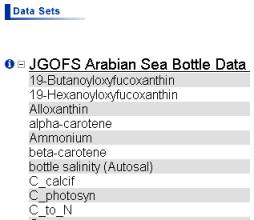 Data
sets are listed in the left frame.
Click on the name of a data set to expand it and view a list of
available variables.† Click on a
variable name to select that variable within the expanded data set.† The variable name should appear in the frame
to the right.† [Single variable only in
this release.]
Data
sets are listed in the left frame.
Click on the name of a data set to expand it and view a list of
available variables.† Click on a
variable name to select that variable within the expanded data set.† The variable name should appear in the frame
to the right.† [Single variable only in
this release.]
Select ![]() †to display
documentation window.
†to display
documentation window.
ie. C_toN = Carbon to Nitrogen ratio; US JGOFS Arabian Sea Process Study Niskin samples
![]() You
can modify the data selection by adjusting spatial and temporal bounds:
You
can modify the data selection by adjusting spatial and temporal bounds:
Latitude, Longitude, Depth and Time ranges (XYZT respectively).†
You may change the viewing plane.† Select from: XY: Longitude v. Latitude
![]() †XZ: Longitude v. Depth (view from East)
†XZ: Longitude v. Depth (view from East)
††††††††††††††††††††††††††††††††††††††††††††††††††††††††††† †† ††YZ: Latitude v. Depth (view from South)
![]() You
may also wish to select a different product from the drop down list at the
bottom of the screen.† Current choices
include a variety of GIF images and download formats:
You
may also wish to select a different product from the drop down list at the
bottom of the screen.† Current choices
include a variety of GIF images and download formats:
XY pie plot (GIF) to get an indication of sample locations on lat/lon map
XZ pie plot (GIF) for longitudinal depth section
YZ pie plot (GIF) for latitudinal depth section
XZ [YZ] Gaussian filled plot (GIF); algorithm used is a Gaussian weighted mean of input points where weights vary with Gaussian decay and independent cutoff value.
It is also possible to download the data in plain text format or as a NetCDF file.
![]() When
you have made desired adjustments to various ranges, choose Get Data to view
your data (usually as a GIF image in a new window).
When
you have made desired adjustments to various ranges, choose Get Data to view
your data (usually as a GIF image in a new window).
![]()
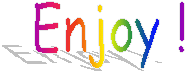 The next few pages are printed from
the generic LAS
Help screen.
Try some things out, have fun, ask questions when you get stuck.
Iíam very interested in knowing what you like about the interface and any suggestions you might care to share. Please keep in mind you are using a Beta release version.
The next few pages are printed from
the generic LAS
Help screen.
Try some things out, have fun, ask questions when you get stuck.
Iíam very interested in knowing what you like about the interface and any suggestions you might care to share. Please keep in mind you are using a Beta release version.
cchandler@whoi.edu